.png)
Twitter is a powerful platform for sharing ideas, engaging with followers, and staying updated on current events. The challenge lies in the character limit: originally set at 140 characters and doubled to 280 characters in late 2017. This constraint often forces users to condense their messages, which can be limiting when trying to convey detailed thoughts or complex information.
Understanding how to make a tweet longer and beat the 280-character limit can significantly enhance your Twitter experience. Whether you're sharing a story, providing detailed instructions, or simply expressing nuanced opinions, knowing the right methods can make all the difference.
Methods for Creating Longer Tweets
- Twitter Threads: Post multiple tweets in succession for a continuous scroll format.
- Premium Subscription: Increase your character limit up to 25,000 with Twitter Premium.
- Screenshots: Capture long text as an image and attach it to your tweet.
- Twitter Notes: Utilize this feature for long-form content directly on the platform.
- TwitLonger: Link longer posts from an external service.
These strategies allow you to bypass the standard character restrictions, enabling you to share more comprehensive content with your audience.
1. Post Longer Tweets via Twitter Threads

Twitter threads provide a seamless way to convey extended messages by linking multiple tweets together. This method enables you to maintain the narrative flow and keep your audience engaged without being limited by the 280-character constraint.
Step-by-Step Guide on Creating a Twitter Thread
- Composing the First Tweet:
- Open Twitter and click on the 'Tweet' button.
- Write your initial message, ensuring it captures the essence of what you want to communicate.
- Adding Subsequent Tweets Using the '+' Icon:
- After composing the first tweet, click on the '+' icon below it.
- Continue writing your next part of the message.
- Repeat this process until you've conveyed your full message.
- Publishing Your Thread:
- Once all parts are written, review them for clarity and coherence.
- Click 'Tweet all' to post the entire thread simultaneously.
Advantages of Using Twitter Threads for Extended Content
- Continuity: Threads allow you to maintain a continuous narrative, making it easier for followers to digest complex information.
- Engagement: Each tweet in a thread can accumulate likes, retweets, and replies, enhancing overall engagement.
- Visibility: Longer content spread across multiple tweets increases visibility as each tweet has its own timestamp and potential reach.
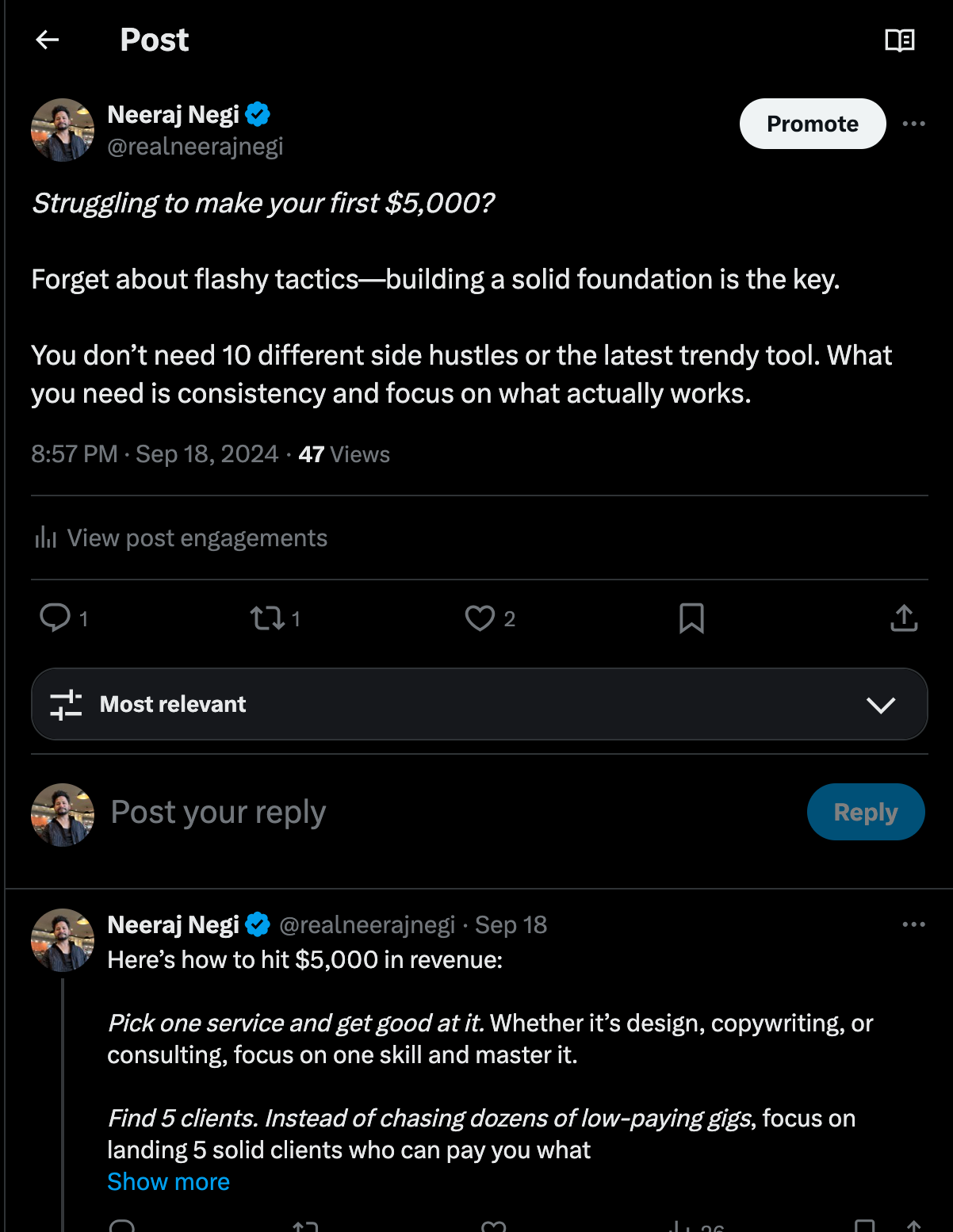
Tips for Effective Twitter Threads
Structuring Your Thread for Clarity and Engagement
- Logical Flow: Ensure each tweet logically follows from the previous one. Use numbering (e.g., 1/5, 2/5) if helpful.
- Concise Segments: Break down complex information into easily digestible parts.
Using Hooks in the First Tweet to Capture Attention
- Intriguing Questions or Statements: Start with a question or statement that piques curiosity.
- Teasers: Mention what's coming up in the thread to encourage reading through all tweets.
Incorporating Multimedia Elements (Images, GIFs) in Threads
- Visual Aids: Add images or GIFs relevant to your content. Visual elements can make your thread more engaging and easier to understand.
- Consistency: Ensure multimedia elements are consistent with your message and add value rather than distract.
By mastering these techniques, you can effectively use Twitter threads to share longer, more detailed content while keeping your audience engaged.
2. Premium User Options for Long Tweets
.png)
X, formerly known as Twitter, introduced a long-form content feature called Articles on March 8, 2024. This feature allows users to publish long-form content with a variety of formatting options and no character limit
Overview of Twitter Premium Subscription Benefits
Twitter Premium offers several enhanced features designed to improve user experience and engagement. When you subscribe to Twitter Premium, you gain access to:
- Extended Character Limit: The most notable benefit is the ability to post tweets up to 25,000 characters long.
- Ad-Free Experience: Enjoy browsing Twitter without the interruption of ads.
- Priority Customer Support: Faster response times for any issues or questions you may have.
- Customization Options: Enhanced profile customization options to make your profile stand out.
Detailed Explanation of the Character Limit Increase to 25,000 Characters
For those wondering how long can a tweet be for Premium users, the answer is up to 25,000 characters. This extended character limit is a significant increase from the standard 280 characters. However, it’s important to note that only the first 280 characters will be immediately visible in the tweet preview. Users must click "Show more" to view the rest of the content.
This feature can be particularly advantageous if you're looking how to make a tweet longer and express detailed thoughts without breaking them into multiple tweets.
How Other Users Interact with Longer Tweets
When you post a longer tweet as a Premium user, your followers will see only the first 280 characters initially. This design helps maintain Twitter's quick-browsing experience but allows deeper engagement for those interested in reading more.
To keep readers engaged beyond those first 280 characters:
- Use a Strong Hook: The initial part of your tweet should capture attention and entice readers to click "Show more."
- Add Multimedia Elements: Incorporate images, GIFs, or videos within your tweet. Visual elements can attract attention and make your content more engaging.

Considerations for Using Premium Features
Pros and Cons of Using Longer Tweets as a Premium User
Pros:
- In-depth Communication: Share detailed insights, narratives, or data without fragmentation.
- Enhanced Engagement: Provide comprehensive information that can lead to higher engagement rates.
- Professionalism: Ideal for business accounts needing to communicate more thoroughly with their audience.
Cons:
- Readability Issues: Extended text can be overwhelming or unappealing for some users.
- Engagement Drop-off: Followers might lose interest before clicking "Show more," leading to lower overall engagement.
Strategies to Encourage Followers to Read Beyond the Initial Characters
- Compelling Introduction:
- Start with an intriguing question or statement.
- Highlight key points in bold or italics within the first few lines.
- Interactive Content:
- Embed polls or questions within your long tweet.
- Use calls-to-action encouraging followers to comment or share their opinions.
- Visual Breaks:
- Integrate images, infographics, or memes at intervals throughout the long tweet to maintain interest.
- Segmented Information:
- Use bullet points or numbered lists for easier readability.
- Divide content into smaller sections with clear subheadings.
- Regular Updates:
- Engage regularly by posting updates or follow-up tweets referencing your longer content.
While using Twitter Premium features such as extended character limits provides numerous benefits, it's essential to consider how best to engage your audience effectively. Using these strategies ensures that even your longest tweets capture attention and foster interaction.
3. Using Screenshots for Longer Tweets
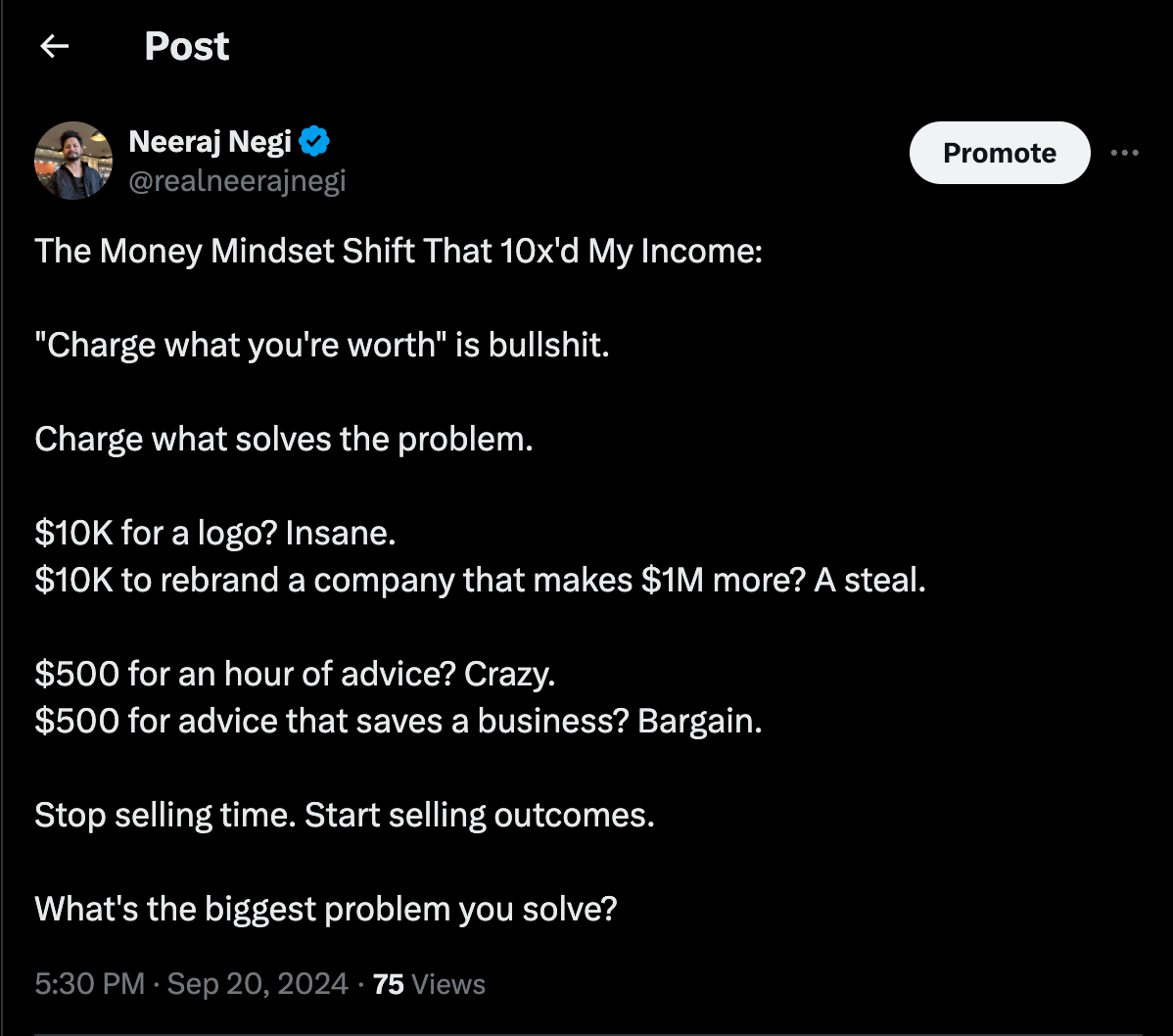
Instructions on Creating and Sharing Screenshots of Long Text
The screenshot method is a popular solution when you need to post content that exceeds Twitter's character limit. Here's a simple guide to get you started:
- Compose Your Text: Use a word processor like Microsoft Word or Google Docs to draft your long message.
- Format for Readability: Break your text into short paragraphs, use bullet points for lists, and incorporate headings for sections. This enhances readability and engagement.
- Take a Screenshot:
- On Windows: Press
Win + Shift + Sand select the area to capture. - On macOS: Press
Command + Shift + 4and select the area to capture.
- Save the Image: Ensure the screenshot is saved in a standard image format like PNG or JPEG.
- Upload to Twitter: Attach the screenshot to your tweet by clicking the image icon during tweet composition.
Tips on Formatting Text for Readability in Screenshots
- Font Size and Style: Use a legible font size (12-14pt) and stick to clean, sans-serif fonts like Arial or Helvetica.
- Contrast: Ensure high contrast between text and background. Black text on a white background is typically best.
- Margins and Spacing: Leave adequate margins around your text and use double spacing to avoid clutter.
Limitations and Readability Issues Associated with This Method
While screenshots can bypass the character limit, they come with certain drawbacks:
- Image Quality: Screenshots may lose clarity when resized or viewed on different devices.
- Accessibility: Text within images cannot be read by screen readers, making it inaccessible to visually impaired users.
- Engagement Tracking: Twitter analytics won't track which part of an image users engage with, limiting insights into reader behavior.
Combining Screenshots with Threads
Integrating screenshots into a Twitter thread can create an engaging narrative while maintaining readability.
How to Integrate Screenshots into a Thread Effectively
- Start with a Hook: Begin your thread with an engaging first tweet that captures attention.
- Introduce Each Screenshot: Precede each screenshot with a brief tweet summarizing its content.
- Add Context Between Images: Use additional tweets to elaborate or provide context between screenshots.
Recommendations for Maximum Image Uploads per Tweet
Twitter allows up to four images per tweet. To optimize this:
- Use fewer images but larger ones for detailed information.
- If using multiple images, ensure each image provides unique content rather than repeating information.
By combining visuals and text effectively, you can create comprehensive threads that exceed Twitter's character limits while keeping your audience engaged. Whether you're sharing detailed guides, storytelling, or posting extensive updates, this method offers flexibility and creativity in how you convey your message.
Utilize these techniques to master how to post a long tweet on Twitter, leveraging the screenshot method for tweeting long content efficiently.
4. Additional Methods and Tools for Long Tweets
Circleboom is a versatile tool that can significantly enhance your experience when managing longer tweets and Twitter threads. This platform offers several features aimed at improving the way you create and organize extended content on Twitter.
Features of Circleboom
- Design Tools: Circleboom provides a range of design tools that allow you to make your long tweets visually appealing. You can incorporate images, GIFs, and other multimedia elements seamlessly into your posts.
- AI Generation: With AI-driven capabilities, Circleboom helps you generate engaging content effortlessly. This ensures that your long tweets remain interesting and relevant to your audience.
- Scheduling Tweets: One of the most powerful features of Circleboom is its scheduling functionality. You can plan and schedule your tweets in advance, ensuring a consistent flow of content without the need to be online constantly.
Benefits of Scheduling and Organizing
- Bulk Scheduling: The ability to bulk schedule tweets saves time and allows for better content management. You can plan an entire series of tweets or threads in one go.
- Organizational Tools: Circleboom's organizational tools help you keep track of your long tweets and threads, making it easier to manage multiple conversations and topics simultaneously.
How to Use Circleboom Effectively
To start using Circleboom for longer tweets:
- Sign up for an account on their website.
- Connect your Twitter account.
- Utilize the design tools to craft visually engaging tweets.
- Take advantage of the AI generation feature for content ideas.
- Schedule your tweets and threads using the bulk scheduling option.
By leveraging these features, you can effectively manage how to make long tweets, how to write a long tweet, or how to tweet long messages that captivate your audience.
Strategies for Tweeting Longer Content: Maximizing Engagement on Twitter
Using threads stands out as the most effective strategy for tweeting longer content. By breaking up your thoughts into a series of connected tweets, you maintain the flow of your message while adhering to Twitter's character limits. This method not only allows you to elaborate on your points but also keeps your audience engaged through multiple touchpoints.
Experimenting with different methods is crucial to finding what resonates best with your audience. Consider these options:
- Twitter Threads: Ideal for detailed explanations and storytelling.
- X Premium Subscription: Perfect if you need extensive space for a single tweet.
- Screenshots: Useful for visual presentations of longer texts.
- Circleboom and Other Tools: Helpful for organizing and scheduling long-form content.
Each method has its unique advantages, so it's worth trying various techniques to see which works best for you. Remember, the key to maximizing engagement on Twitter lies in understanding your audience and delivering content that meets their needs. Additionally, exploring different monetization strategies, such as those outlined in this guide on how to make money on Twitter in 2024, could further enhance your overall experience on the platform.
Maximizing Your Twitter Content with Tweetlio
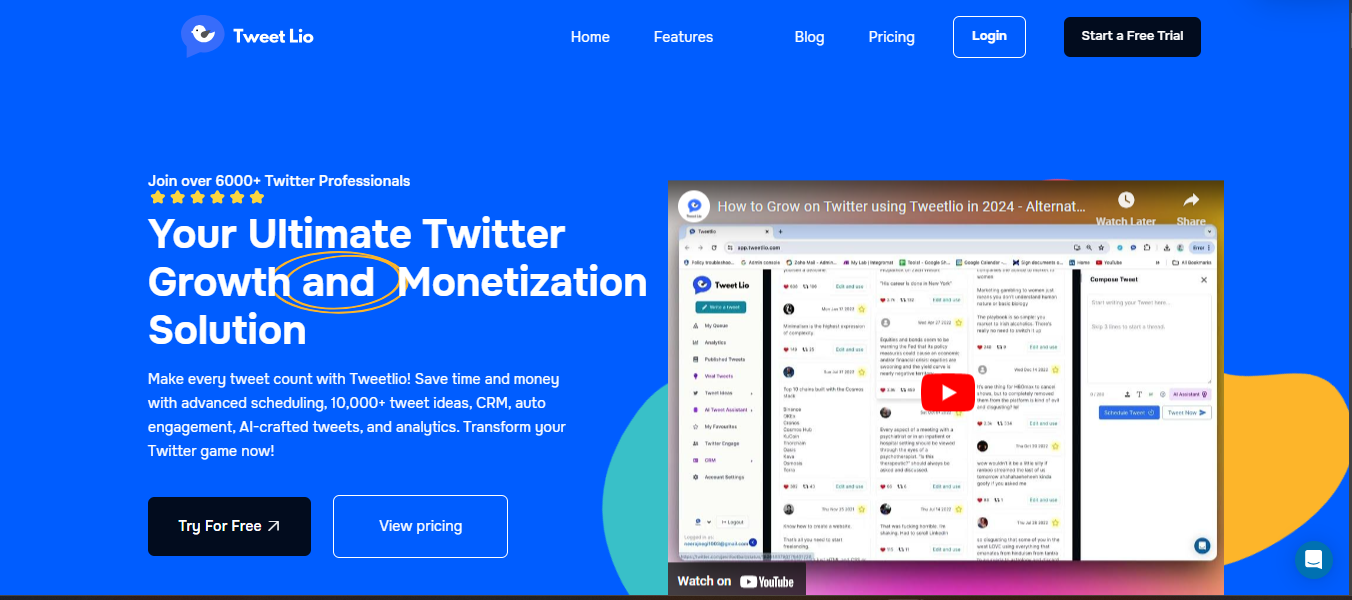
In addition to the methods mentioned above, utilizing toos like Tweetlio can significantly enhance your Twitter content creation. Tweetlio is a robust platform designed to help users craft engaging tweets, manage Twitter content, and analyze performance. Its key features include:
- Tweet Engage: Automatically engage with tweets based on specific keywords or users you follow, helping you grow your network and visibility.
- Tweetlio CRM: Manage interactions and relationships with followers more effectively by organizing conversations.
- Create Tweets and Threads: Craft both individual tweets and long-form threads with ease, optimizing content for engagement.
- Tweet Generation and Viral Tweets: Use AI-powered tools to generate tweets that resonate with your audience and have the potential to go viral.
- X- Long Form Content : You can now create longer tweets using tweetlio easy if you have Twitter(formallyX) premmium susbscription
Tweetlio stands out as a comprehensie solution for content creators and busineTses looking to expand their reach and imact on Twitter.By integrating Tweetlio into your Twitter strvategy, you can maximize the effectiveness of long tweets and threads while maintainipng high engagement and visibility.
Don’t forget to try Tweetlio for free and see how it can elevate your Twitter game!
FAQs (Frequently Asked Questions)
What are Twitter threads and how can they help me make longer tweets?
Twitter threads allow you to post multiple tweets in succession, creating a continuous narrative that can convey extended messages beyond the 280-character limit of a single tweet.
How do I create a Twitter thread?
To create a Twitter thread, open Twitter and click on the 'Tweet' button. Compose your first tweet, then click the '+' icon to add additional tweets in sequence. Ensure each tweet logically follows from the previous one for clarity.
What are the benefits of using Twitter threads?
Using Twitter threads provides continuity in your storytelling, allows for detailed communication, and engages your audience more effectively by breaking down complex ideas into manageable parts.
What options do Premium users have for longer tweets?
Premium users can increase their character limit to 25,000 characters per tweet. This feature allows for in-depth communication and more detailed insights shared directly with followers.
Can I use screenshots to bypass the character limit on Twitter?
Yes, using screenshots is a popular method to share longer text. However, ensure that the font size is legible (12-14pt) for readability, as there can be limitations and issues associated with this approach.
What tools can help enhance my tweeting experience for longer content?
Circleboom is a versatile tool that offers design features and bulk scheduling capabilities to help organize and optimize your tweets. It allows you to create visually appealing content and manage your posting schedule effectively.



.png)
.png)


