
Direct messaging on Twitter has become an essential tool for personal and professional communication. It allows users to connect in a more private setting, enabling conversations that are confidential and tailored to specific interests.
The growing popularity of DMs has transformed how individuals and brands interact on the platform. Users appreciate the ability to send quick messages without the limitations of public tweets. This feature is particularly useful for:
- Customer service inquiries: Brands can address concerns directly, improving user satisfaction.
- Networking opportunities: Professionals can reach out to potential collaborators or mentors.
- Private conversations: Friends can share thoughts without broadcasting them publicly.
In this article, we will provide a comprehensive guide on how to DM on Twitter, covering step-by-step instructions and best practices for engaging effectively with others through direct messaging. You will learn how to access your DMs, start conversations, and enhance your messaging experience with tips that foster better communication. Understanding these elements will empower you to use Twitter messaging more effectively, whether for casual chats or meaningful professional interactions. To get started, simply log into your Twitter account and follow along with our guide.
Understanding Direct Messages on Twitter
Direct messages (DMs) on Twitter are private messages that allow users to communicate away from the public eye. Unlike tweets, which are visible to all followers and the general public, DMs provide a secure space for one-on-one conversations.
Key Features of Twitter DMs:
- Privacy: Only the sender and recipient can view the messages exchanged.
- Distinct from Tweets: DMs do not appear in your public timeline or news feed, ensuring confidentiality.
Common Use Cases for DMs:
- Customer Service Inquiries: Brands often utilize DMs for resolving customer issues, providing a direct line for support.
- Networking Opportunities: Professionals use DMs to connect with others in their industry, facilitating introductions and collaborations.
- Private Conversations: Friends and acquaintances can chat privately without the noise of public commentary.
Understanding how to send a private message on Twitter can enhance your communication experience. To send a DM, you simply need to access the DM feature via the envelope icon. From there, you can search for users by their username or full name.
With the growing popularity of this feature, users may also explore options like downloading videos shared in DMs or using automated messaging tools to manage communications effectively.
Accessing Your DMs on Twitter

Accessing your Direct Messages (DMs) on Twitter is a straightforward process, whether you are using the mobile app or the desktop version. Follow these step-by-step instructions to get started.
Mobile App DM Access
- Open the Twitter App: Launch the app on your smartphone.
- Locate the Envelope Icon: At the bottom of your screen, identify the envelope icon. This icon represents your direct messages.
- Tap on the Icon: Clicking this icon will take you directly to your DM inbox, where all your private conversations are stored.
Online DM Access
- Visit Twitter Website: Open a web browser and navigate to twitter.com.
- Log In to Your Account: Enter your credentials to access your account.
- Find the Envelope Icon: Look for the envelope icon located on the left sidebar of your homepage.
- Click on the Icon: Selecting this icon will open your DM inbox, displaying all ongoing conversations.
Importance of the Envelope Icon
The envelope icon plays a crucial role in navigating Twitter's messaging features. It serves as a quick gateway to all private interactions, distinguishing them from public tweets. This separation allows users to manage their conversations without distractions from other content on their feed.
Understanding how to efficiently access your DMs is essential for effective communication on Twitter. Whether you want to ask questions, engage with followers, or simply chat with friends, knowing how to access this feature ensures that you can respond promptly and maintain connections within your network.
With these steps, you can confidently navigate through both mobile and online platforms to send and receive messages effectively.
Starting a New Direct Message Conversation
Initiating a DM conversation on Twitter is straightforward. Follow these steps to create a new message:
- Locate the Message Icon: Inside your DM inbox, you will find an icon that resembles an envelope or speech bubble. This icon typically appears at the top right corner of your screen, whether you're using the mobile app or the desktop version.
- Click on the Icon: Tapping or clicking this icon will prompt you to start a new direct message conversation.
- Select Your Recipient: It’s essential to know the recipient's username (@handle) or display name. This ensures that you are sending your DM to the correct person. Typing in their username in the search bar will help narrow down options as Twitter suggests potential matches.
- Confirm Before Sending: Before composing your message, double-check that you've selected the right user. This step prevents sending messages to unintended recipients, which is crucial for maintaining privacy and professionalism.
- Compose Your Message: Once you’ve chosen your recipient, you can type your message in the text box provided.
Knowing how to message someone on Twitter effectively allows for seamless communication, whether for personal conversations, networking opportunities, or customer service inquiries. Establishing clear connections through DMs enhances engagement and fosters relationships within the platform's community.
Searching for Users to DM
Finding users on Twitter to send DMs to can be easily accomplished using the user search feature within the DM interface. Here’s how you can effectively search for users by their username (@handle) or full name:
1. Access the DM Interface
Click on the envelope icon in your Twitter app or website to enter your direct messages.
2. Start a New Message
Select the message icon to initiate a new conversation.
3. Search for Users
- In the address box, enter the username or full name of the person you wish to message.
- The search results will populate below the text box, displaying relevant accounts.
Tips for Selecting the Correct User
- Verify Profile Details: Before sending a DM, check profile pictures and bios. This ensures you're messaging the right individual, especially if there are users with similar names.
- Mutual Connections: Look for mutual followers or interactions as indicators of authenticity.
- Check Activity Status: If applicable, review recent tweets or engagement levels before reaching out.
Additional Considerations
If your goal extends beyond simple conversations, such as downloading videos shared via DMs, it’s important to note that specific tools and methods exist online for downloading Twitter DM videos. Searching terms like "how to download video from twitter dm" can lead you to various resources.
Understanding how to send DMs on Twitter is essential whether you're using an Android device or accessing it through a desktop. Familiarity with this process enhances your communication capabilities on the platform, making interactions more efficient and engaging.
Composing an Effective Direct Message on Twitter

Writing a DM on Twitter requires attention to detail and an understanding of the platform's features. Here are key aspects to consider:
Character Limits and Formatting Options
- Character Limit: Twitter DMs allow up to 10,000 characters per message. This is significantly more than the 280-character limit for tweets, giving you ample space to express your thoughts.
- Formatting Options:
- Use bold text or italics for emphasis within your messages.
- Incorporate emojis to convey emotions or tone.
- Add links to relevant content or resources, which can enhance the context of your message.
Best Practices for Composing Messages
To ensure your messages capture attention and encourage engagement:
- Be Clear and Concise:
- Start with a friendly greeting.
- State your purpose clearly without unnecessary fluff.
- Personalize Your Message:
- Use the recipient’s name or handle to make it feel tailored.
- Reference previous interactions if applicable.
- Include a Call-to-Action:
- Prompt the recipient to respond by asking direct questions.
- Encourage them to take specific actions related to your message.
- Proofread Before Sending:
- Check for spelling errors or typos that could undermine professionalism.
- Ensure that your message flows logically.
- Timing Matters:
- Consider sending messages during peak activity hours when recipients are more likely to be online.
By adhering to these best practices, you will be better equipped to send effective DMs on Twitter. Personalization, clarity, and proper formatting can transform a simple inbox message into a powerful tool for communication, networking, or customer engagement.
Sending Your Direct Message Successfully
Sending messages on Twitter DMs is straightforward and efficient. Follow these steps to ensure your message is sent without any hitches:
1. Review Your Message
Before hitting send, take a moment to read through your composed message. Check for:
- Typos and grammatical errors
- Clarity and tone to ensure it aligns with your intention
2. Send the Message
Once satisfied, locate the send button (usually represented by an arrow) and click it.
3. Confirmation of Delivery
After sending, you’ll notice a small confirmation message indicating that your DM has been sent successfully. This usually appears near the message you just dispatched.
Troubleshooting Common Issues
If you encounter issues while sending a direct message, consider these tips:
- Check Your Internet Connection: Ensure that you have a stable internet connection; connectivity problems can prevent messages from being sent.
- Recipient Settings: If you're unable to send a DM to someone, they may have their settings adjusted to only receive messages from followers.
- Twitter Restrictions: Be aware of Twitter's policies regarding direct messaging. If you've recently been flagged for spam-like behavior, this might restrict your messaging capabilities temporarily.
Understanding how to send a direct message on Twitter effectively enhances your communication experience on the platform.
Managing Your DM Settings for Enhanced Privacy and Control
Adjusting your privacy settings in Twitter DMs is essential for tailoring your messaging experience. Here’s a breakdown of the various settings you can customize:
1. Allowing Non-Followers to Message You
By enabling this feature, you can receive DMs from users who do not follow you. This is particularly useful for networking or customer service inquiries.
2. Enabling Group DMs
This option allows you to create group conversations with multiple participants. It’s ideal for collaborative discussions or keeping teams in the loop.
3. Managing Read Receipts
You can choose whether to allow others to see if you've read their messages. Turning this off adds an additional layer of privacy.
4. Auto DM Options
If you have a large following but limited time, consider using automated direct messaging tools. These can send immediate replies to common queries without coming off as spammy.
To enhance your DM experience, familiarize yourself with how to send files, videos, or GIFs through DMs. Downloading content such as videos from Twitter DMs may require specific methods depending on your device, like using certain apps on Android. Taking charge of these settings ensures that your interactions remain secure and tailored to your preferences.
Exploring Group Chats in Twitter DMs: A Collaborative Approach to Messaging

The group messaging feature in Twitter DMs enhances communication, allowing multiple participants to engage simultaneously. This option is invaluable for various scenarios, such as:
- Team Collaboration: Share ideas and updates quickly with colleagues or project partners.
- Event Planning: Coordinate details and logistics among friends or family.
- Networking Opportunities: Connect with peers in a shared interest group or professional setting.
How to Start a Group Chat on Twitter
To initiate a group chat, follow these steps:
- Access your DMs by clicking on the envelope icon.
- Select the option to create a new message (denoted by the message icon).
- Add multiple recipients by entering their usernames or display names.
- Compose your message and hit send.
Tips for Using Group Chats Effectively
When using group chats, keep these tips in mind:
- Engagement: Encourage participation from all members to foster a collaborative atmosphere.
- Clarity: Clearly state the purpose of the chat to ensure everyone is on the same page.
- Etiquette: Be mindful of responses and avoid overwhelming participants with excessive messages.
Using group chats effectively can significantly enhance discussions and streamline communication in both personal and professional contexts.
Deleting Messages in Your DM History: What You Need to Know
Deleting messages on Twitter DMs is straightforward but comes with specific limitations. Understanding these capabilities is essential for managing your chat history effectively.
Deletion Capabilities
- Individual Messages: You can delete individual messages within a conversation. This action removes the message from your view, but it does not affect the recipient's copy. To delete a message, tap and hold it, then select the delete option.
- Entire Conversations: Deleting an entire conversation is not possible. However, you can clear your DM inbox by archiving or hiding conversations. This process allows you to declutter without permanently losing the chat.
Important Considerations
In addition to deletion, keep in mind:
- Users cannot delete messages sent to group chats for all participants.
- Once you send a message, it's out of your control, reinforcing the importance of double-checking before hitting send.
For those wondering about other functionalities related to DMs, such as how to dm all followers on Twitter or how to download a Twitter DM video, it's crucial to navigate these features carefully. Understanding your options helps maintain privacy and control over your interactions within the platform.
Managing Notifications and Reporting Issues in Your DMs: A Quick Guide
Managing notifications in Twitter DMs can significantly enhance your experience, especially during busy periods. Here are steps to effectively control your notifications:
1. Snooze Notifications
- Navigate to your settings by clicking on your profile icon.
- Select "Settings and privacy," then go to "Notifications."
- Choose "Direct Messages" and toggle the option to snooze notifications for a designated time.
This feature allows you to focus on work or study without constant interruptions from incoming messages.
2. Adjusting Notification Preferences
Within the same settings menu, customize your preferences for alerts. You can opt to receive notifications for all messages, only those from followers, or mute certain conversations altogether.
If issues arise with direct messaging, such as not receiving messages or facing delays, consider these steps:
- Check Internet Connection: Ensure you have a stable internet connection, as disruptions can affect DM functionality.
- Report Inappropriate Messages: If you encounter spam or harassment, reporting is straightforward. Tap on the message, select “Report,” and follow the prompts.
These tools empower you to maintain control over your Twitter DM interactions while fostering a productive environment.
Tips for Effective Communication Through Direct Messaging on Twitter

Engaging effectively through Twitter DMs requires strategic approaches. Here are some effective communication strategies to enhance your interactions:
1. Prompt Responses
Quick replies help maintain engagement levels with your contacts. They show that you value the conversation and are invested in the exchange. Consider setting aside dedicated time to check and respond to DMs regularly.
2. Personalization Matters
Avoid using generic templates when reaching out. Tailor your messages to reflect the recipient's interests or previous interactions. This personal touch fosters a stronger connection and demonstrates genuine interest. For instance, referencing a recent tweet or shared experience can make your outreach feel more authentic.
3. Be Clear and Concise
Craft your messages with clarity in mind. Get to the point quickly while ensuring that essential details are included. Recipients appreciate brevity, especially in a fast-paced environment like Twitter.
4. Use Emojis Wisely
Emojis can add warmth and personality to your messages. Use them judiciously to convey tone, but avoid overusing them as it may dilute your message.
Implementing these strategies enhances communication effectiveness, making conversations more meaningful and memorable.
Advanced Features of Direct Messaging on Twitter: Taking Your Conversations Further!
Twitter offers advanced features that enhance your messaging experience, particularly for users with a large following. Utilizing these options can save time and improve engagement.
Automated Messaging Options
If you have limited time but a vast audience, consider using auto DM features on Twitter. These tools allow you to send automated responses or welcome messages to new followers or contacts. Benefits include:
- Efficiency: Automate greetings or replies to common questions, freeing up time for more personalized interactions.
- Consistency: Ensure that every new follower receives a warm welcome, maintaining a professional image.
To implement auto DMs effectively, explore third-party applications like ManyChat or Chatfuel that integrate with Twitter. These platforms provide user-friendly interfaces to set up automated messages tailored to your audience's needs.
Sending Bulk Messages
When it comes to reaching multiple users simultaneously, bulk messaging can be beneficial. However, caution is necessary to avoid appearing spammy. Here are guidelines for effective bulk messaging:
- Segment Your Audience: Divide your followers into groups based on interests or engagement levels. This allows you to tailor messages that resonate with each segment.
- Personalize Content: Even in bulk messages, personalization is key. Use the recipient’s name and reference specific interests to create a connection.
- Limit Frequency: Avoid bombarding users with frequent bulk messages. Establish a reasonable schedule to maintain engagement without overwhelming recipients.
- Provide Value: Ensure that your message offers something of value—be it information, discounts, or exclusive content—to encourage positive responses.
- Monitor Engagement: Track how recipients interact with your bulk messages and adjust your strategy accordingly to improve results.
Incorporating these advanced features into your Twitter DM strategy allows for efficient communication while fostering genuine connections with your audience. Implementing automated messaging and thoughtful bulk messaging practices can elevate your interactions on the platform significantly.
Elevate Your Twitter Direct Messaging Experience with Tweetlio
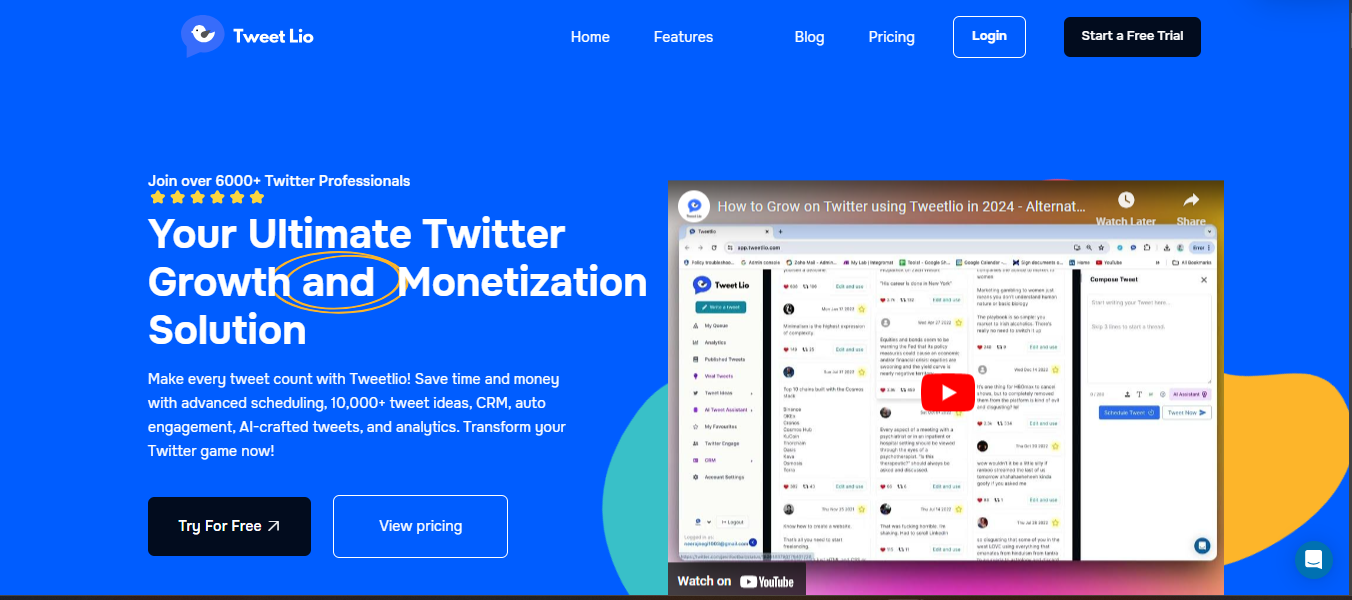
Direct messaging (DM) on Twitter is essential for private interactions and building relationships with followers. Here’s how Tweetlio
enhances your DM experience:
- Automation: Set up automated responses to common inquiries, ensuring prompt replies even when you’re busy.
- Scheduling: Plan and schedule DMs for optimal timing, so your messages reach recipients when they’re most likely to engage.
- Conversation Organization: Tag and categorize conversations for easy retrieval, helping you manage multiple interactions effortlessly.
- Follow-Up Reminders: Receive alerts for follow-ups, ensuring no conversation slips through the cracks.
- Analytics: Access performance metrics to evaluate engagement and adjust your strategies accordingly.
With these features, Tweetlio simplifies DM management, making it an invaluable tool for brands and individuals looking to enhance their Twitter presence and engagement.
FAQs (Frequently Asked Questions)
What are Direct Messages (DMs) on Twitter?
Direct messages (DMs) on Twitter are private messages that can be sent between users. Only the sender and recipient can view these messages, making them a secure way to communicate.
How do I access my DMs on Twitter?
To access your Direct Messages on Twitter, you can click on the envelope icon in the Twitter app or website. This will take you to your DM interface where you can view and send messages.
What should I consider when composing a DM on Twitter?
When composing a DM, ensure clarity and conciseness. Avoid generic templates by personalizing your message, and use emojis wisely to add warmth. Remember that there is a character limit of up to 10,000 characters for each DM.
Can I delete messages from my DM history?
Yes, deleting messages in Twitter DMs is straightforward. You can delete individual messages, but keep in mind that users cannot delete messages sent by others.
How can I manage my DM settings for better privacy?
You can adjust your DM settings by allowing non-followers to message you, enabling group DMs, managing read receipts, and using auto DM options if you have a large following and limited time.
What are some best practices for effective communication through DMs?
To communicate effectively through DMs, respond promptly to maintain engagement, personalize your messages instead of using templates, be clear and concise in your communication, and use emojis appropriately to convey tone.


.png)
.png)


